Mar 30, 2025
Mastering Internet Navigation with Residential IP Rotation
When it comes to scaling your business online, one of the most common questions I get is, "How do you navigate the internet without facing bans or restrictions?" The answer is simple: I use proxies, and specifically, I leverage the powerful combination of Proxy4U and MultiLogin to effectively mask my IP while obtaining all the data I need. In this guide, I'll walk you through the process of setting this up, ensuring you can manage everything from one dashboard.
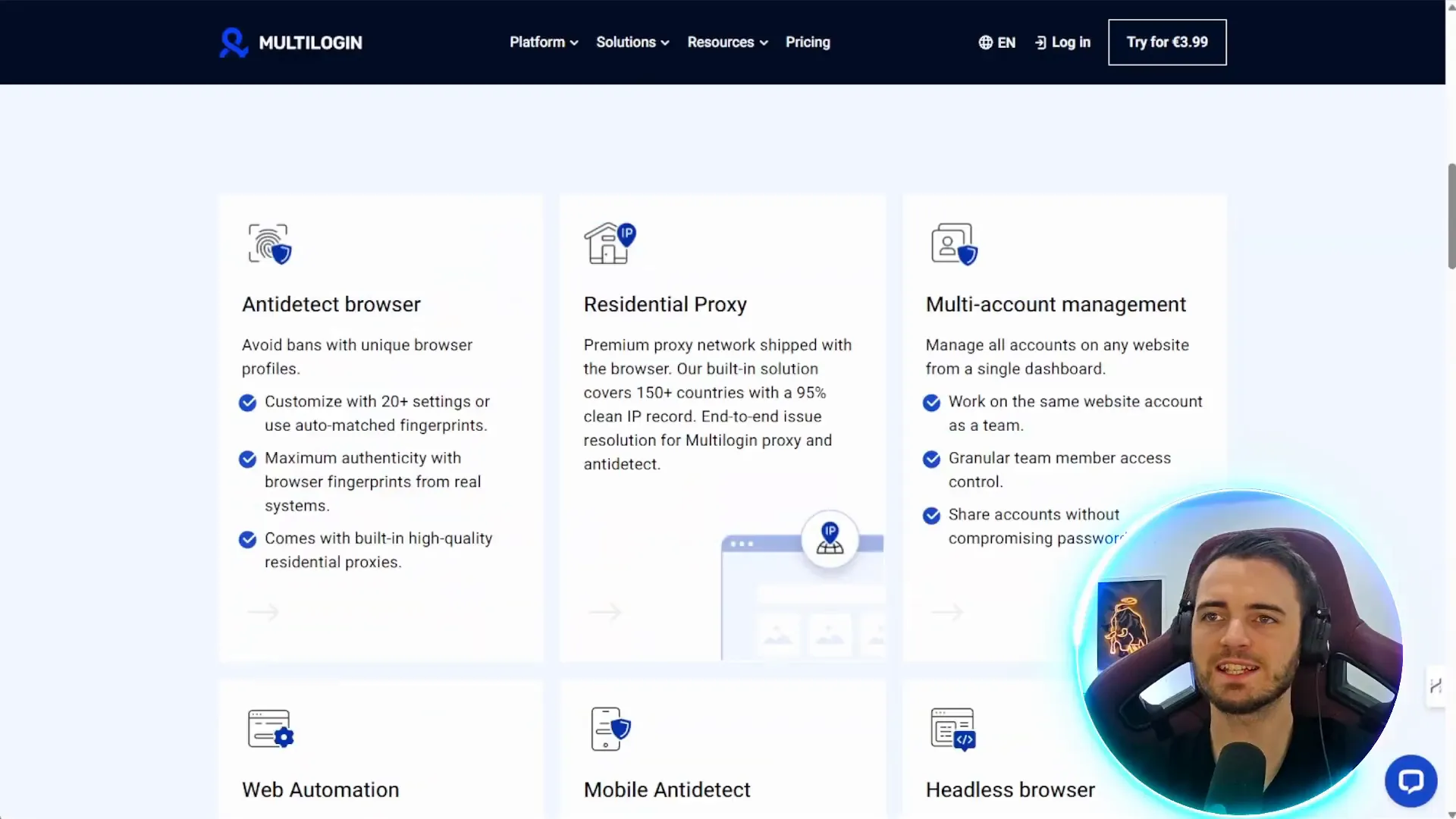
Understanding MultiLogin
MultiLogin is a state-of-the-art anti-detect browser system that lets you clone your fingerprints with more than 20 different parameters. It comes with a multi-account management system with which you and your team can work on the same site without sharing your passwords. This can be done through a very intuitive interface, providing access to the proxies without any sensitive information being disclosed. The arrangement resembles a maximized setup for practical work and security, which makes it a good choice for companies that need to collaborate smoothly.
Setting Up Proxy4U
After you have signed in to Proxy4U and consumed your first free of 1GB, you must follow that to the mobile proxy section. Here’s the path on how to start:
- Select your country. For simplicity, let’s choose the United States.
- Determine your rotation interval, which dictates how often your proxy will rotate to a new IP. A 30-minute interval is a good starting point, though you can adjust it to 60 minutes if needed.
- Consider excluding specific countries if they are low-converting, or use target filters to select specific states and cities for your traffic.
- Choose between rotating or sticky proxies. I personally prefer sticky proxies as they tend to avoid restrictions more effectively.
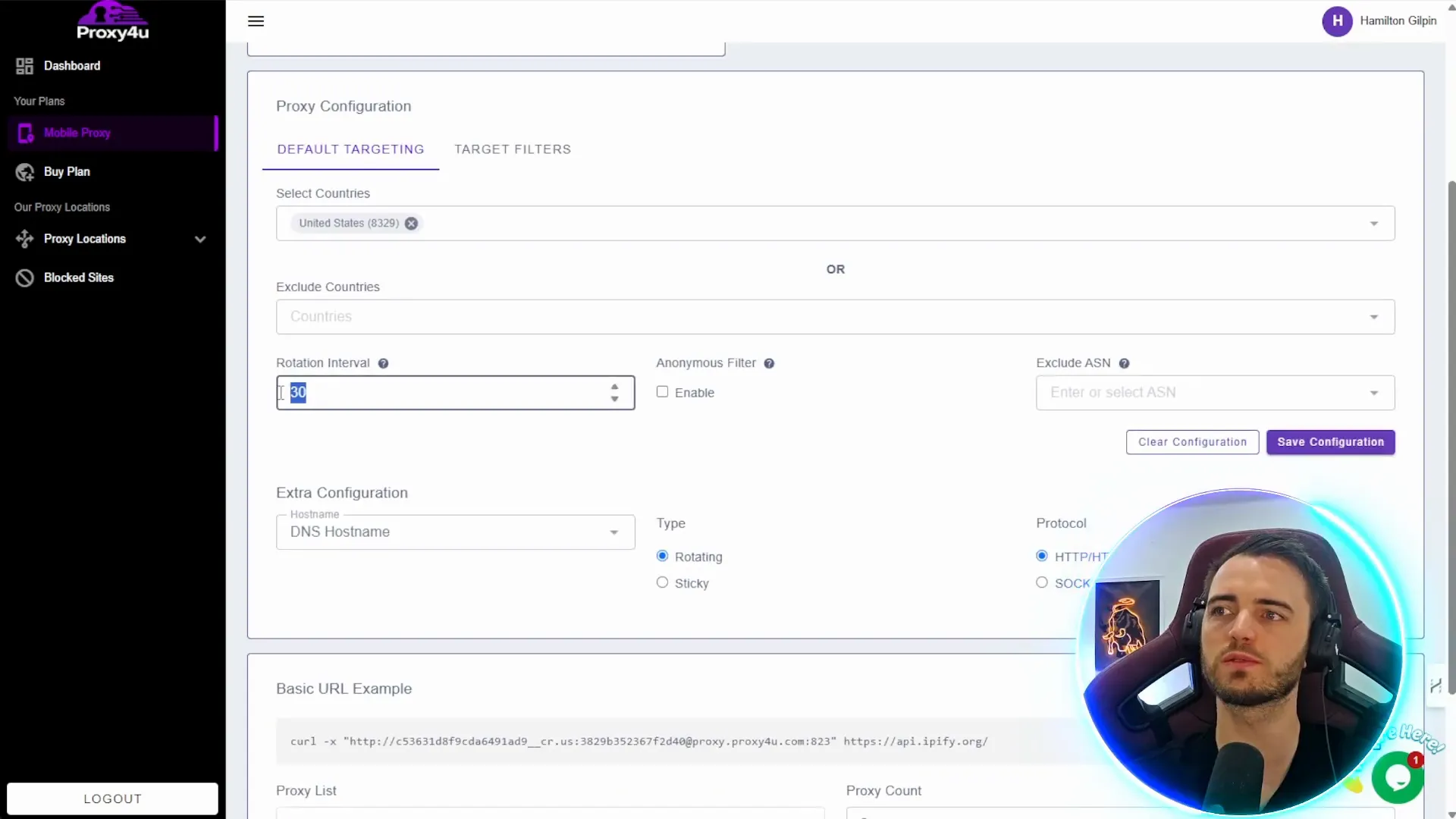
Configuring MultiLogin with Proxy4U
After you have set your settings in Proxy4U, you can go ahead and attach them into MultiLogin. Here is the process broken down into simple steps:
- Log into MultiLogin and create a new profile.
- Select your operating system - whether you’re using a MacBook or Windows 10/11, this is crucial to avoid detection.
- Go to the proxy tab and choose either HTTP5 or SOCKS5 proxy. If you’re new to this, stick with one of these options.
- Input your login and password from Proxy4U into MultiLogin. Your login will be everything before the colon, and your password will be what comes after.
- Next, enter your IP address (everything after the "@" symbol) and the port number (after the last colon).
After entering all parameters, you can verify the proxy settings in MultiLogin to make sure that you have everything in the right order. A message reading success is all that you need to see in order to know that you are perfectly ready to continue!
Benefits of Using MultiLogin with Proxy4U
Connecting MultiLogin with Proxy4U forms this combination that not only makes browsing easier for you but it also increases your business productivity. This configuration ensures the following:
- Seamless team collaboration without compromising security.
- Efficient management of multiple accounts from one dashboard.
- Enhanced data scraping capabilities while avoiding detection.
The best part? You can easily run everything from the same account, making it a cost-effective solution for businesses looking to scale. So, if you’re serious about maximizing your online operations, consider using Proxy4U for your proxy needs and MultiLogin for management.
Final Thoughts
The MultiLogin account with Proxy4U is easy to set up and it is very advantageous for people who want to traverse the web without any restriction. This duo does not only cut down your time but also gives you both security and efficiency in running your operations. Make sure to take a closer look at both players, they will help you save money through their full use.
Ready to elevate your online browsing experience? Start today with Proxy4U and MultiLogin, and step into a world of seamless data management!