Apr 25, 2025
Unlocking the Power of Residential IP Rotation with Proxy4U
Everybody knows that using a proxy is crucial when working online, but how can you maximize its potential? Today, I’m diving deep into the world of proxies, specifically residential IP rotation, and how to seamlessly integrate it with GoLogin for a secure browsing experience.
First things first, you need a reliable proxy server. Enter Proxy4U, where you can purchase your proxy. You can even get a free trial, but if you want to connect to GoLogin, you'll need to make a purchase. GoLogin is the platform that allows you to manage multiple accounts securely—think Google, Amazon, TikTok, Facebook, and more. But remember, you can't do it without a residential proxy, a data center proxy, or a mobile proxy from Proxy4U.
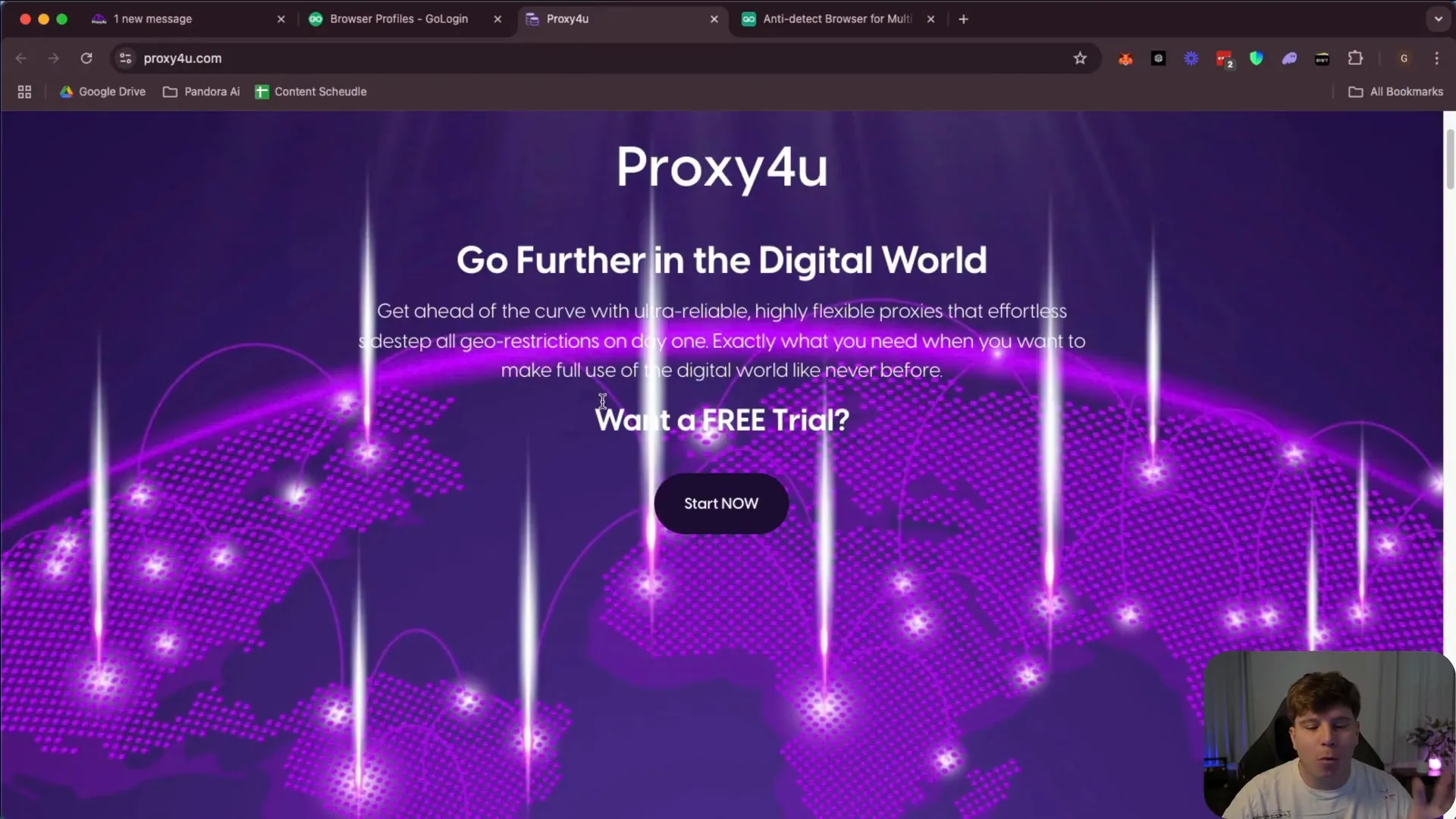
Setting Up Residential Proxies
Let’s jump into setting up your residential proxies. Once you log into your Proxy4U dashboard, you’ll be ready to configure your proxy settings. The first step is to choose the location of your proxy. For this example, let’s select Egypt.
Next, you have to decide between rotating or sticky proxies. The rotation interval for sticky proxies specifies how often your IP will change. For instance, if you set it to 40 minutes, your IP will rotate every 40 minutes. I recommend setting it to 7 minutes for better security and anonymity.
Configuring Proxies in GoLogin
Now, it’s time to input this information into your GoLogin account. Start a new profile by clicking the plus sign and naming it—let’s call it “YouTube Special.” After that, navigate to the settings where you can add your proxy.
Here’s how to input your proxy details:
- Copy everything from the beginning of your proxy string up to the first semicolon. This is your login.
- Next, copy the section between the semicolon and the at sign; this is your password.
- Then, copy everything after the at sign up to the next semicolon; this is your IP address.
- Finally, the last number after the colon is your port.
Once everything is filled out, check your proxy settings. If it says “proxy in Egypt,” you’re good to go! Click save, and you can start browsing securely.
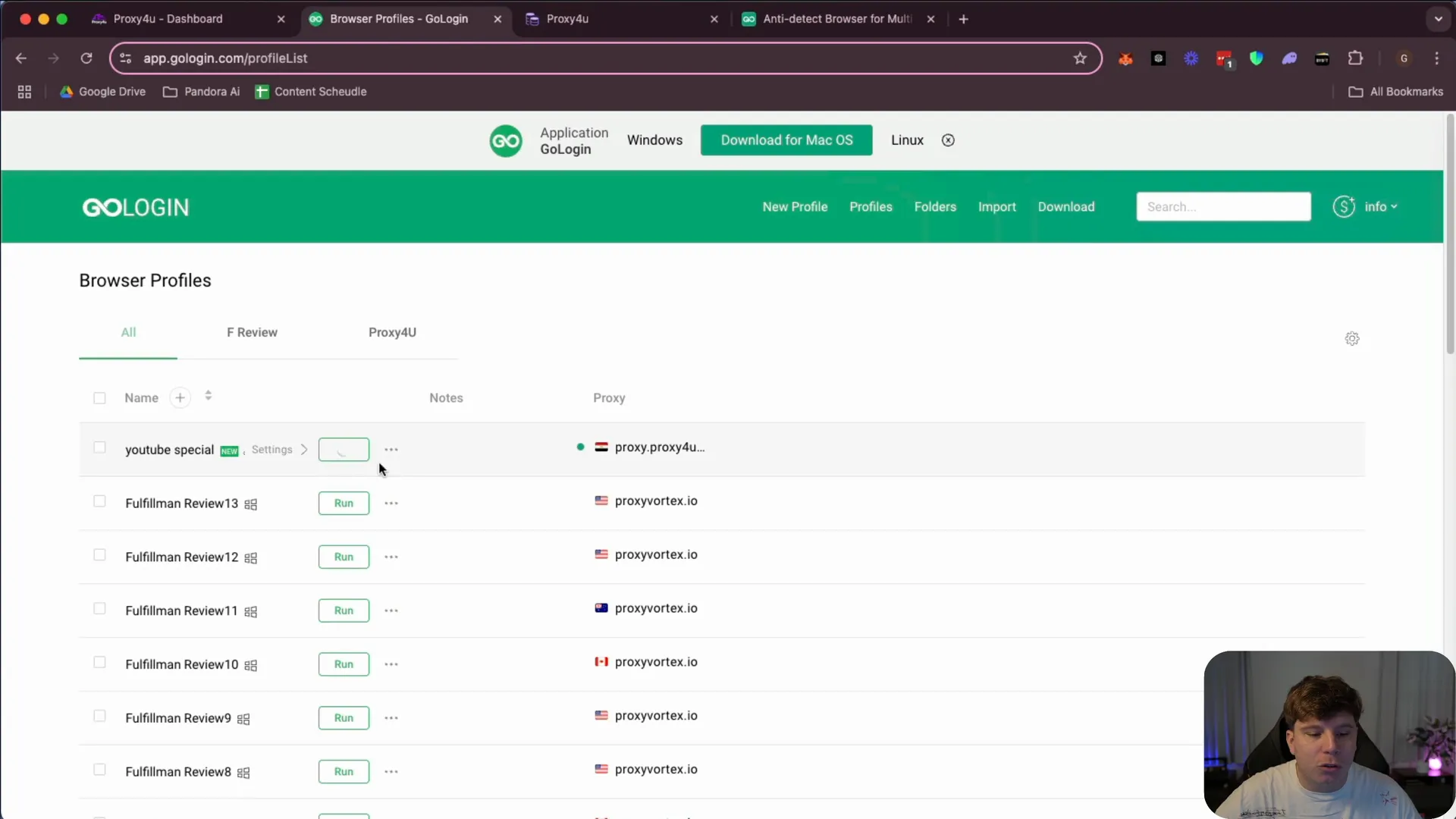
Safe Internet Browsing Tips
Remember, once you’re done browsing, make sure to turn off your proxy to avoid unnecessary data usage. This simple step can save you a lot of gigabytes over time.
Proxy4U is known for its unbeatable pricing, starting at just $2.50 with no commitments. There really isn’t a better deal out there. Even if you check GoLogin’s recommended proxies, you won’t find a cheaper option.
Ready to take your online safety to the next level? Head over to Proxy4U and get your residential proxy today. Combine it with GoLogin, and you’ll be equipped to handle everything from personal accounts to professional tasks without a hitch.
So there you have it! With the right tools and steps, you can safely navigate the online world. Make sure to use Proxy4U for your proxy needs and GoLogin for secure browsing. Your online security deserves this upgrade!