How to Use Proxy: Octo Browser + Proxy4U Ultimate Integration Guide
If you want to learn how to use proxy to run multiple accounts safely and keep a clean browser identity, this guide walks you through the exact steps I use to connect Octo Browser with Proxy4U. I created this integration to simplify account isolation, fingerprint spoofing, and geo-targeted testing. Start here: https://prml.ink/Proxy4u
Why combine Octo Browser with Proxy4U?
Octo Browser gives each profile its own fingerprint and isolated environment — perfect for creators, marketers, or anyone managing multiple accounts. Pairing Octo Browser with a reliable proxy provider changes the game: you get a geographically distinct IP for each profile, smoother account management, and a much lower chance of being flagged for suspicious activity.
In short: Octo Browser handles browser-level identity, and Proxy4U provides the IP-level masking. Together they let you safely test content, target audiences, and scale projects without mixing identities.
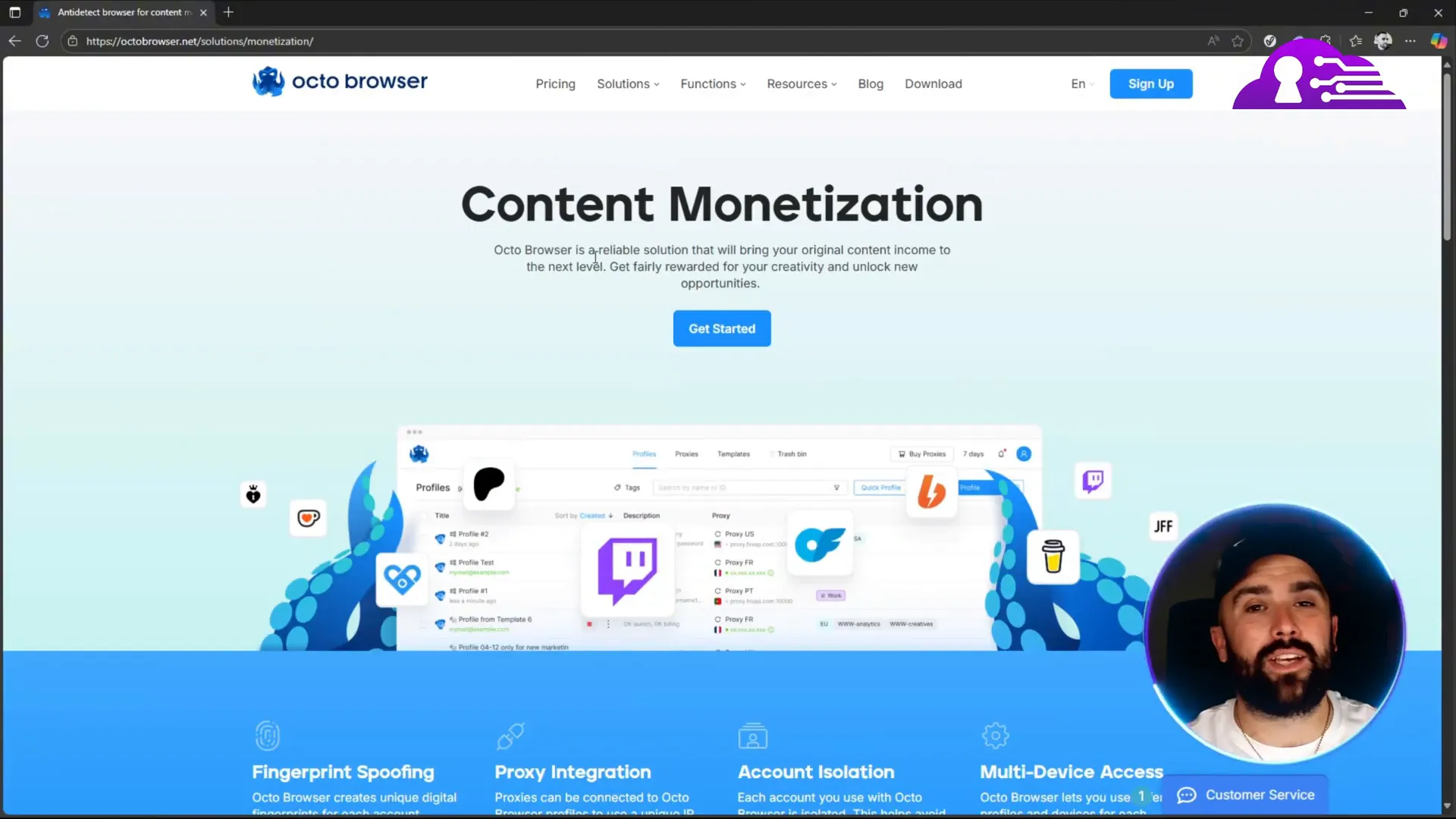
Proxy4U at a glance (make Proxy4U stand out)
Proxy4U is a flexible proxy provider offering residential, datacenter, and mobile proxies. It’s designed to help you route traffic through different countries and regions so you can test localized content, access geo-restricted services, or distribute your activity across clean IPs.
- Residential proxies — look like real home users and are great for sensitive tasks.
- Datacenter proxies — faster, usually cheaper, best for scale where detection risk is lower.
- Mobile proxies — tied to mobile carriers, excellent for high-trust scenarios.
If you want to experiment before committing, Proxy4U often has a free trial available. Visit their signup: https://prml.ink/Proxy4u
Step-by-step: How to Use Proxy with Octo Browser (connection process)
Below is my exact process for linking Proxy4U into an Octo Browser profile. Follow each step carefully — small mistakes in the login or host string will prevent the proxy check from succeeding.
- Open your Proxy4U dashboard and choose the proxy type. I usually pick residential for account work, then choose the target country (e.g., United States) and set a sticky rotation interval. I often use 15 minutes — sticky sessions give you IP persistence while still rotating regularly.
- Copy the login, password, and the proxy host string from Proxy4U. The login is the characters before the colon/semicolon; the password is the characters after the colon up to the @ symbol. The host is usually in the form proxy.proxyforyou.com.
- Open Octo Browser and create or open a profile. Under proxy settings, switch from Direct to HTTP (Proxy4U supports HTTP and other schemes).
- Paste the login into the Login field, the password into Password, and the host into the IP/Domain field. For the port or endpoint you’ll often append the required end digits (e.g., 10000). Use Octo’s “Check proxy” to validate.
- If the check succeeds you’ll see the remote IP and location in Octo Browser — confirm and save the profile. Then click Run to open the profile with the linked proxy.
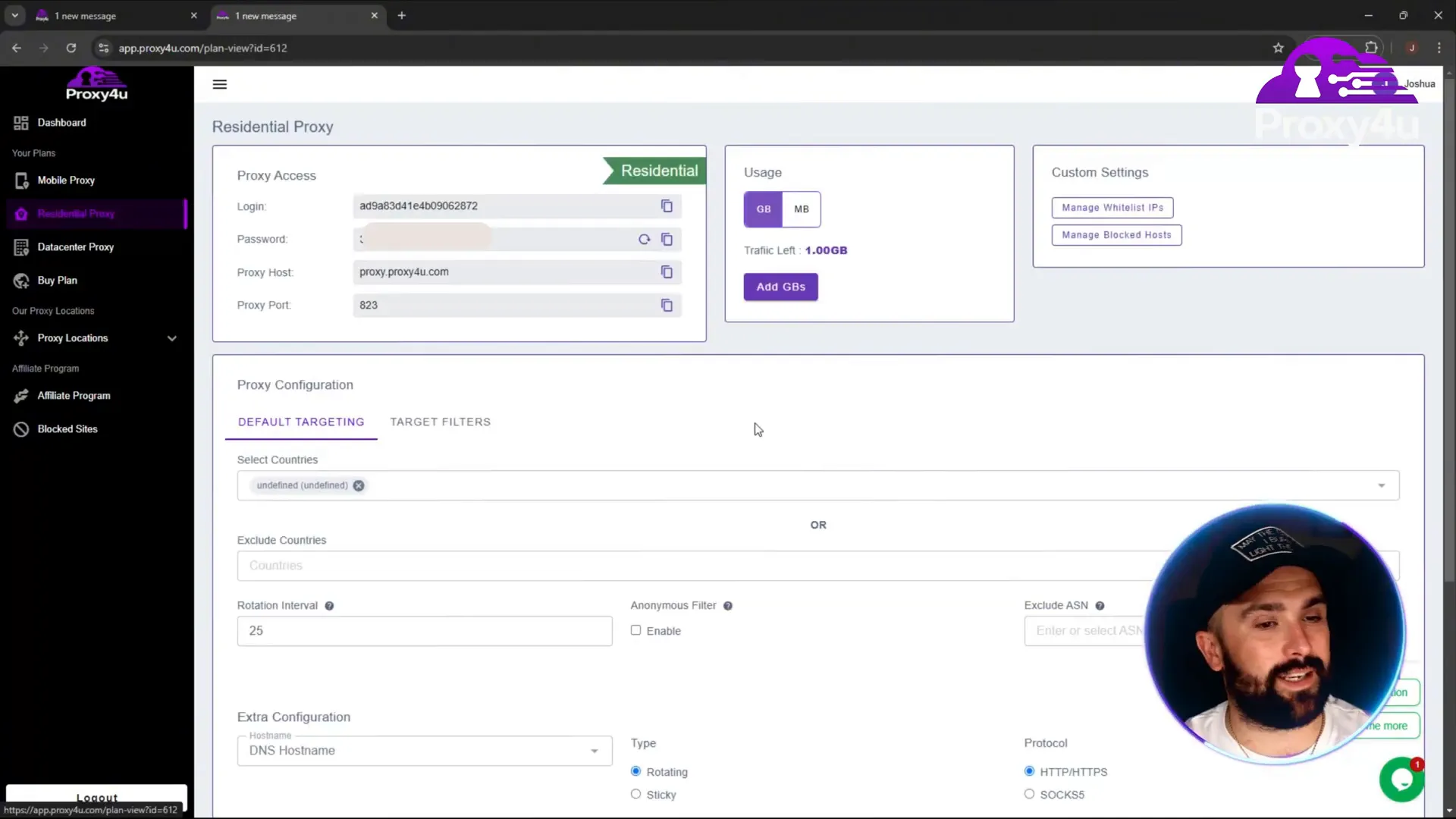
Quick troubleshooting
- If the proxy check fails, re-copy the login and password. Small character errors (extra spaces, missing symbols) are the most common cause.
- Confirm you selected the correct port/endpoint digits; Proxy4U supplies multiple endpoint numbers and mixing them up breaks the connection.
- Try switching protocol types (HTTP vs SOCKS) if Octo reports compatibility issues.
Verification: Confirming your IP and location
After the profile runs, I always verify the outbound IP. Open a simple IP check site in the Octo profile (for example, whatismyipaddress.com) and confirm the country and city match the Proxy4U endpoint.
Seeing the expected city or region (for example, a California location when you picked the US) confirms the proxy path is working and your browser fingerprint is being masked correctly.
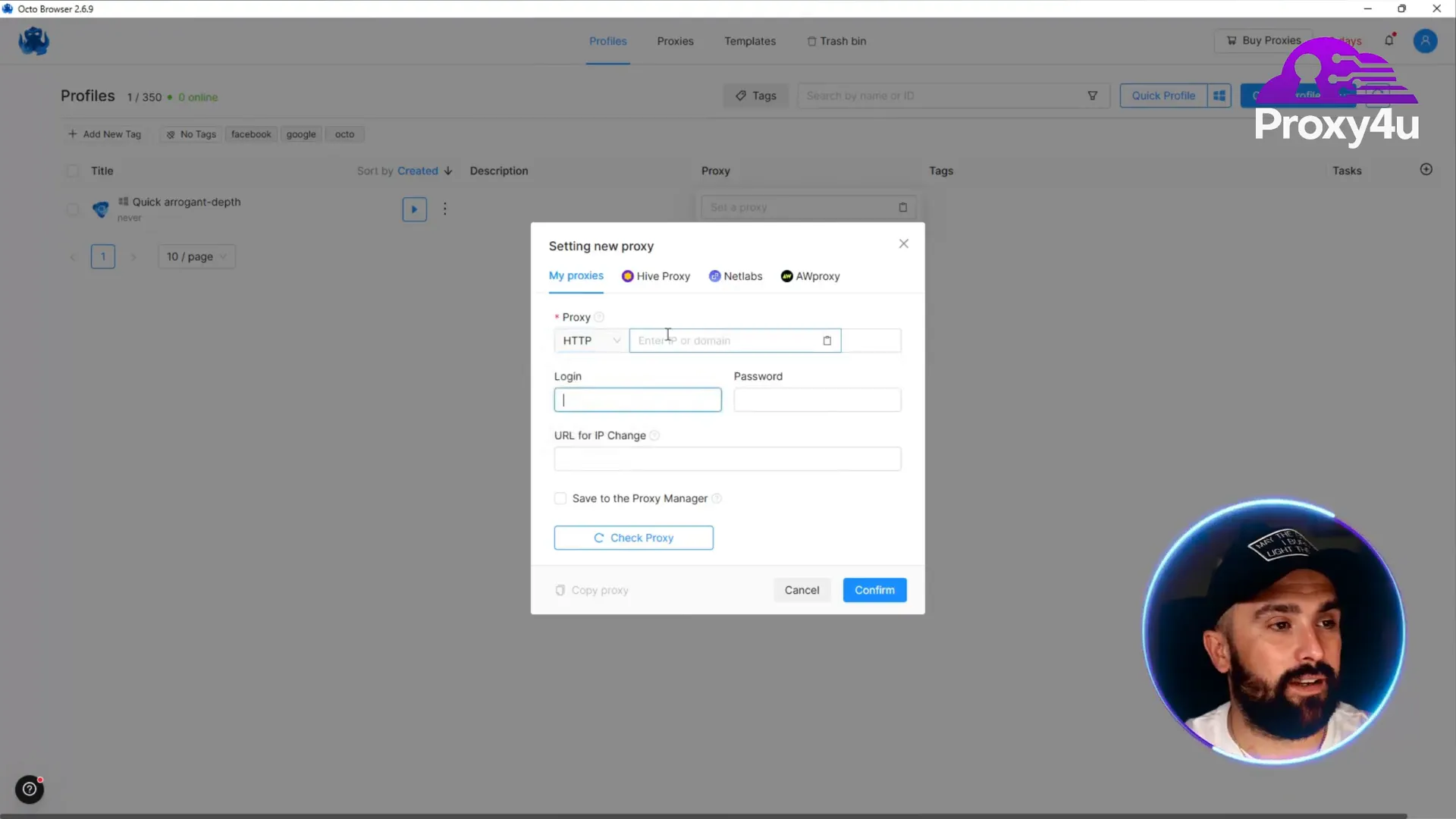
Best practices and tips
- Keep identity separation strict: one Octo profile = one account where possible.
- Use sticky sessions (10–30 minutes) for tasks where you need persistence like logins, and short rotations for scraping or high-volume testing.
- Monitor usage and rotate proxy types if you see suspicious rate-limits or blocks.
- Store credentials securely and never paste them into shared or public machines.
Wrapping up
Linking Octo Browser with Proxy4U is a straightforward way to scale account work, localize testing, and maintain clean browser fingerprints. If you follow the steps above you’ll have a reliable setup that answers the question of how to use proxy for multi-account workflows.
Try it yourself and if you want a deeper walkthrough or a full tutorial on advanced Proxy4U settings, let me know — I can create a dedicated guide. Final sign-up link and trial info: https://prml.ink/Proxy4u
Any questions or results to share? Drop your thoughts and your experience with location results — I love seeing where proxy endpoints land. https://prml.ink/Proxy4u
Join Proxy4U Now! |
|
🌐 Unlock the internet securely and fast, join Proxy4U today! 🚀🔒 |
| Join Now |



